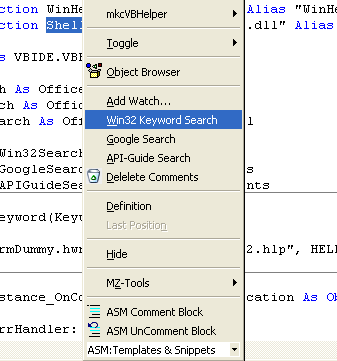Seringkali kita membutuhkan aplikasi untuk mengupload file melalui ftp, nah, untuk keperluan ini kita bisa memperolehnya banyak, mulai dari gratis hingga berbayar dari yang kurang lengkap hingga yang memiliki fitur lengkap. Aplikasi tersebut memang dikhususkan untuk keperluan yang serius. Tetapi setelah mencoba beberapa darinya, rasanya tidak sebanding dengan fiturnya yang hebat dan loadingya yang berat jika hanya digunakan untuk mengupload file-file lampiran (file-file source code VB) yang ukurannya hnaya 3kb, 5kb atau belasan kb. Lalu bagaimana solusinya?
Di bawah ini merupakan source code FTP yang dibuat menggunakan VB6 beserta file Installernya (setup.exe) yang bisa digunakan untuk membantu pekerjaan blogging.
Cara menggunakan:
Download: Source Code VB6 FTP uploader.
Download: Setup VB6 FTP uploader
.
READ MORE - VB6 Internet - Membuat FTP Uploader
Di bawah ini merupakan source code FTP yang dibuat menggunakan VB6 beserta file Installernya (setup.exe) yang bisa digunakan untuk membantu pekerjaan blogging.
 |
| Gambar - VB6 FTP uploader |
Cara menggunakan:
- Terlebih dahulu kita harus memiliki hosting, baik berbayar maupun gratisan. Untuk yang gratisan bisa daftar di sini. Detail mengenai pendaftaran bisa dilihat disini
- Download source code ftp disini atau file setup.exe disini
- Selanjutnya dalam aplikasi tersebut, kita harus mengisi:
- Host = alamat ftp
- Username = username Anda
- Password = password
- Remote Dir. = remote directory public
- Situs = domain yang sudah Anda buat
- Jika seluruhnya dirasa sudah benar, pilihlah salah satu file .zip yang ukurannya sekitar belasan kb.
- Pada Explorer context menu, klik Upload File with Khoiriyyah-FTP seperti yang terlihat pada gambar di bawah ini:
- Tunggu beberapa saat hingga selesai proses upload.
- Setelah selesai, kita memperoleh link untuk dicopy-pastekan ke dalam artikel seperti terlihat pada gambar di bawah ini:
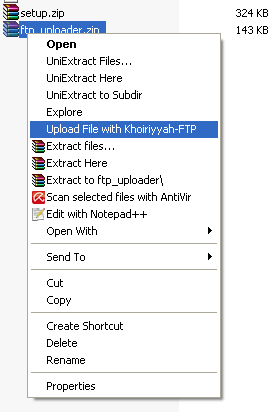 |
| Gambar - FTP Context Menu |
 |
| Gambar - Proses upload selesai |
Download: Source Code VB6 FTP uploader.
Download: Setup VB6 FTP uploader
.